Internal Setup
Implementation of Discover requires several steps on the part of the Algonomy Team.
Discover
Before a site can use Discover, the Algonomy team needs to cover these steps:
-
Determine the customer's site ID and API key.
-
Use the Omnichannel Personalization dashboard to create an apiClientKey for sort.
-
Check the current feed and be sure it has the needed attributes for sort:
-
Active category IDs
-
Active brands
-
If the customer wants to sort the global ranking by sale types, then they must add those product attributes to the feed (for example, on sale, on clearance, etc.)
-
-
Ensure that the customer has completed the core integration (either JavaScript or via APIs). The site needs to be live for at least 2 weeks before we can use Sort. Sort calls tend to have longer response times than recs, so optimizing for speed can be especially important.
-
Enable Discover on the Site Configuration page: Go to Admin > Site Configurations RR
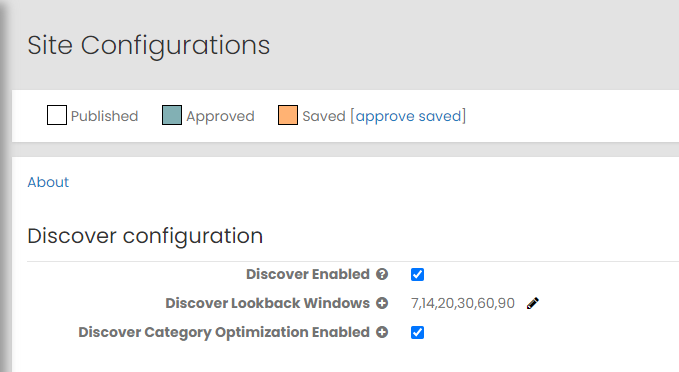
-
Set the initial weights on the dashboard under Search|Browse > Browse Configuration — see Sort Configuration for more information. Changes to configuration settings will take effect after a model build completes. You should see them by the next day.
-
If the client wants to use attribute filtering, you can configure the attributes to be included in the sort models by Attribute Configuration from the Browse Configuration page.
-
Schedule the model jobs in production. Create an OPS Jira ticket using : https://jira.richrelevance.com/jira/...ld_10021=10025
-
Create a placement for Sort and associate a layout to it.
When you set the number of items for the placement, this number is only used as a default. It will be overridden by the count parameter you set with R3_COMMON.RICHSORT.paginate([startAt], [count]) or the recsForPlacements count parameter.
-
Give the Sort strategies default strategy messages.
For category sort, you'll likely need two strategies:
PersonalizedCategorySortV2 and CategorySort
For search results sort, use these two strategies:
PersonalizedSearchSort and SearchSort
Note: Do not enable the Sort strategies. Giving the Sort strategies default messages makes them available. Explicitly enabling these strategies can cause them to interfere with recommendation strategies in other placements.
-
Create a strategy rule associating the sort strategies with the placement you created in step 8.
Remember to check the Use only this option. And specify order. Where the order should be PersonalizedCateogrySortV2 in position 1, and CategorySort in position 2, follow the same pattern for search sort strategies.
-
Check the merchandising rules to be sure that none of the existing merchandising rules will interfere with sort.
Note: Best Practice is to exclude the sort of placement(s) from all merchandising rules that could affect it. Only placements in production are available in the placement selection list, so you will need to first publish the placement to make it available. The placement can be "Disabled" when pushed to production if necessary.
Merchandising rules that were set up for recommendations will apply to sort as well, and might make sort appear to be "broken." For example, if a site has set up a sitewide do not recommend rule preventing clearance items from appearing in recs, category sort on the clearance category page will also not include any clearance items (which would be every item that should be shown on the clearance category page). See Sort and Merchandising Rules